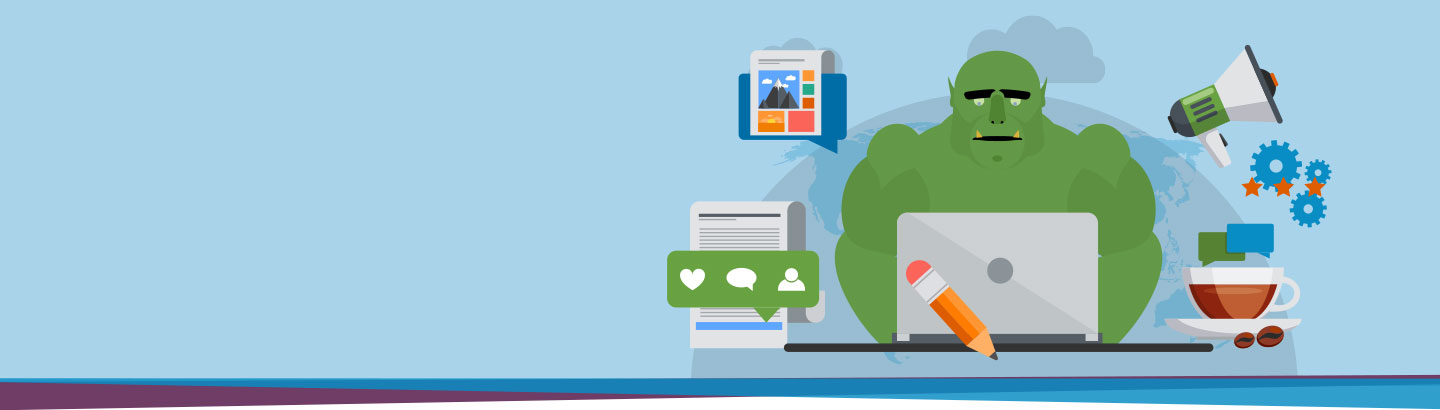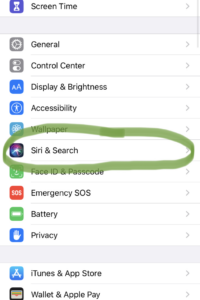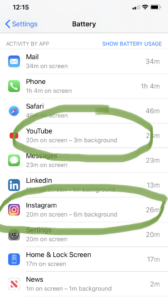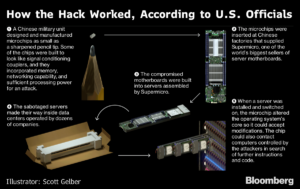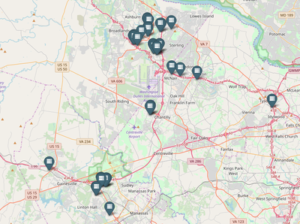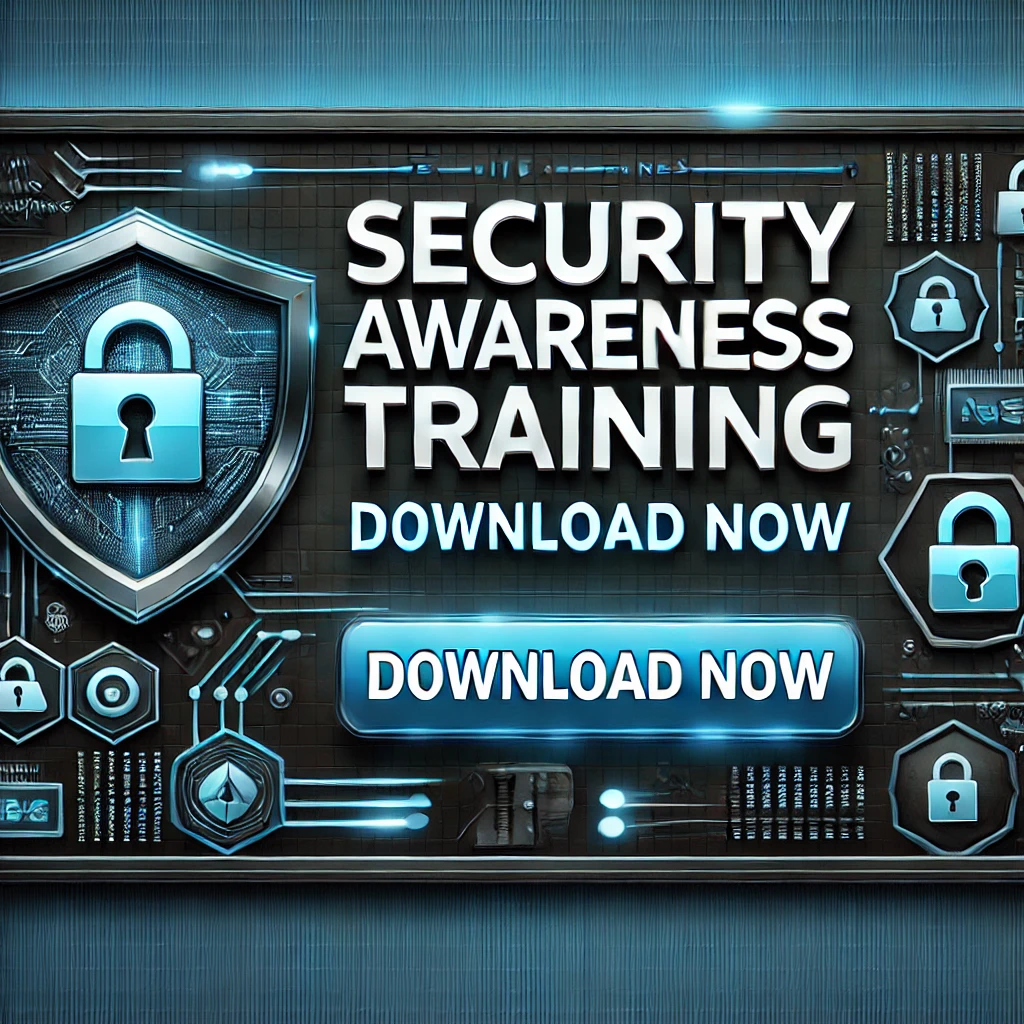
The Growing Importance of Cybersecurity Training
Cybersecurity threats are evolving faster than ever, putting businesses of all sizes at risk. Whether it’s phishing scams, ransomware attacks, or insider threats, companies must stay vigilant to protect sensitive data, customer trust, and operational integrity.
A strong security awareness training program helps employees recognize cyber risks, avoid common threats, and follow best practices to keep your business safe. That’s why we’ve created a comprehensive Security Awareness Training PowerPoint template—so businesses like yours can educate teams on cybersecurity essentials with ease.
What’s Included in Our Security Awareness Training Template?
Our fully customizable Security Awareness Training PowerPoint covers key cybersecurity topics, making it easy for any company to implement.
1. Cyber Threats & Risks
Employees need to understand what they’re up against. This section covers:
✅ Phishing & Social Engineering – How hackers manipulate people into giving up sensitive information.
✅ Malware & Ransomware – The dangers of malicious software and how it spreads.
✅ Insider Threats – Why security isn’t just about external hackers.
✅ Data Breaches & Credential Theft – The risks of weak security practices.
2. Email Security Best Practices
Since email is the most common attack vector, this section includes:
✅ How to spot phishing emails before it’s too late.
✅ The importance of Multi-Factor Authentication (MFA).
✅ Why employees should never click suspicious links or attachments.
✅ Steps to report suspicious emails properly.
3. Safe Browsing & Preventing Cyber Attacks
The internet is full of hidden dangers. Employees will learn:
✅ How to identify and avoid malicious websites.
✅ Why using public Wi-Fi is a serious security risk.
✅ How browser security settings can enhance protection.
4. Protecting Company Data
Data protection is critical for business security. This section explains:
✅ The importance of secure file sharing and encrypted storage.
✅ How to manage access control to prevent unauthorized access.
✅ Why timely incident reporting is essential in case of a data breach.
5. The Role of CISA in Cybersecurity
The Cybersecurity & Infrastructure Security Agency (CISA) provides free resources, tools, and assessments to help businesses strengthen their cybersecurity posture. Our training includes:
✅ CISA’s Cyber Hygiene Services – Proactive scanning for vulnerabilities.
✅ Ransomware Readiness Assessments – Helping businesses prepare for potential attacks.
✅ Threat Intelligence & Incident Reporting – How organizations can benefit from CISA’s insights.
6. Incident Response & Reporting
Even with the best defenses, incidents can still happen. This section covers:
✅ Steps to take immediately after a security breach.
✅ Who to contact within the organization.
✅ How quick action can minimize damage and prevent escalation.
Get Your Free Security Awareness Training PowerPoint
Want to educate your team on cybersecurity but don’t have time to build a training deck from scratch? We’ve got you covered!
Our Security Awareness Training PowerPoint is professionally designed, fully customizable, and includes the latest cybersecurity best practices.
📩 Request Your Free Copy Today!
Simply fill out the form below, and we’ll send you the download link.
[ 👉 Click Here to Request the Security Awareness PowerPoint 👈 ]
Final Thoughts: Stay Ahead of Cyber Threats
Cybersecurity is not just IT’s responsibility—it’s everyone’s responsibility. Training your employees on how to recognize and respond to threats can prevent costly breaches and protect your business.
Invest in security awareness training today and create a culture of cybersecurity at your company!
Need help implementing cybersecurity best practices? Contact us at ast@cloudogre.com for expert guidance.